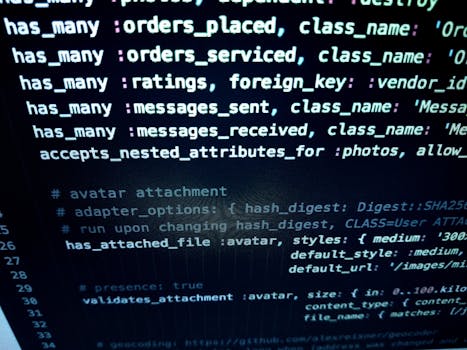
Maintaining Your WordPress Website: A Comprehensive Guide
WordPress, a powerful and user-friendly content management system (CMS), requires regular maintenance to ensure optimal performance, security, and user experience. This comprehensive guide outlines essential WordPress maintenance tasks, explaining the "why" behind each step to empower you to keep your website running smoothly.
Understanding How WordPress Works
Before diving into maintenance, it's crucial to grasp the fundamental workings of WordPress. At its core, a WordPress website comprises two key components:
Server-Side Files: These files, primarily written in PHP (Hypertext Preprocessor), are responsible for fetching data from the database and dynamically generating web pages. When a user visits your website, these PHP files instruct the server on what content to deliver. This applies to both the frontend (what visitors see) and the backend (your administrative dashboard). Think of these files as the instructions and blueprints for your website. They determine how everything is displayed and functions.
Database: This acts as the central repository for all your website's data. Imagine a sophisticated spreadsheet, organized into tables containing various information like user profiles (names, emails, passwords), blog posts (titles, content, images), plugin settings, and more. The database interacts constantly with the server-side files. When you request a page, the PHP files query the database for the necessary information, assemble it according to the website's design, and then send the finished page to your browser.
Let's illustrate this interaction with a simple example:
User: "Hi Website, I'd like to see the homepage."
Website (PHP files): "Sure, one moment please." (The website sends a request to the database.)
Website (to Database): "Hi Database, please fetch me the homepage data."
Database: "Glad to help! Here's the data." (Provides the necessary information, such as post titles, content, and images.)
Website (PHP files): "Thanks!" (Assembles the data with the website's template, creating the fully rendered page.)
Website: "Here's the homepage!" (Sends the complete webpage to the user's browser.)
User: "Thanks!"
While this simplifies the process, it highlights the crucial interplay between the server-side files and the database. Understanding this relationship is vital for effective WordPress maintenance. Other factors such as caching, JavaScript execution, and CSS stylesheets also contribute to the overall performance, but the core interaction remains the same.
Essential WordPress Maintenance Tasks: A Step-by-Step Guide
Regular maintenance is critical for preventing issues and ensuring your website's continued health. Here's a comprehensive checklist:
1. Establish a Robust Backup System
Before performing any maintenance, prioritize creating a reliable backup. This safeguards your website against unforeseen problems, such as plugin conflicts, accidental deletions, or security breaches. A good backup system should:
- Be Automated: Schedule regular backups (daily or weekly) to minimize manual effort.
- Be Incremental: Only back up files that have changed since the last backup, saving storage space and time.
- Be Easily Restorable: Ensure you can quickly restore your entire website from the backup in case of emergencies.
Numerous plugins offer automated backup solutions. Choose a reputable plugin with positive user reviews. Consider backing up both your website files and your database.
2. Update WordPress Core
WordPress core refers to the fundamental files and code that power your website. Regular updates are released to address security vulnerabilities, improve performance, and add new features. Always update to the latest stable version promptly. To do this:
- Log into your WordPress dashboard.
- Navigate to Dashboard > Updates.
- If an update is available, click the Update Now button.
Remember that major updates (e.g., changing from version 5.0 to 6.0) might require more thorough testing to ensure compatibility with your theme and plugins. It's a good practice to do a full backup before any major update.
3. Keep Plugins Updated
Plugins extend WordPress's functionality. Regularly updating them is crucial for both security and compatibility. Outdated plugins can contain security vulnerabilities, making your website vulnerable to hacking. They can also become incompatible with newer versions of WordPress, leading to website malfunctions.
- Access Dashboard > Updates.
- WordPress will display a list of plugins requiring updates.
- Click the Update Now button for each plugin individually or select all and update them in bulk.
Before updating multiple plugins, it's a good idea to consider using a maintenance mode plugin (discussed below) to prevent visitors from seeing your website while updates are being applied.
4. Update PHP and Server Software
The PHP version running on your server significantly impacts your website's performance and security. Outdated PHP versions can pose security risks and lack the performance optimizations found in newer releases. If you manage your own server, keep it updated to the latest stable PHP version. For shared hosting, contact your provider to inquire about their PHP version and update options. They might not allow you to update the PHP version yourself, so check their policies and update options.
5. Regularly Delete Spam Comments and Users
Spam comments and users are common occurrences on WordPress websites. They can clog your database and potentially harm your site's security. Regularly delete spam comments and users to maintain database cleanliness.
- In your WordPress dashboard, navigate to Comments and mark spam comments for deletion.
- Similarly, review Users and delete any suspicious accounts.
Several plugins can automate spam detection and removal. Consider using a plugin that combines spam comment and user management for efficiency.
6. Optimize Your Database
Over time, your WordPress database accumulates unnecessary data, slowing down performance. This includes:
- Revisions: WordPress automatically saves multiple revisions of your posts and pages.
- Transient data: Temporary data stored by plugins.
- Deleted data: Data from deleted posts, pages, comments, etc., that remains in the database.
- Orphaned data: Data that is no longer linked to anything else in the database.
Plugins like WP-Optimize can help you remove unnecessary data and optimize your database tables. Always back up your database before running any database optimization tools. Use these tools sparingly; monthly is often sufficient.
7. Remove Unused Images and Media Files
Over time, your media library can accumulate unused images. These consume server space and can slow down your website. Delete unused images to free up space and improve performance.
- Access your Media Library.
- Identify and delete images that are no longer used on your website.
To ensure you're not deleting images currently in use, check which posts and pages use each image before deletion. Plugins are available to help you identify unused media files.
8. Employ WordPress Maintenance Mode (Optional)
Maintenance mode plugins temporarily display a “site under maintenance” page to visitors while you perform updates or maintenance. This prevents visitors from seeing a partially updated or malfunctioning website. However, for routine updates, it's usually unnecessary, as most updates are quick. Use maintenance mode only for significant updates that might take a longer time.
Conclusion: Prioritize Regular Maintenance
Consistent WordPress maintenance is crucial for ensuring your website's security, performance, and user experience. Following these steps will keep your website healthy and running optimally. Remember to always back up your website before performing any major updates or maintenance tasks. If you find the task overwhelming, consider professional assistance from a WordPress maintenance service.

Posting Komentar